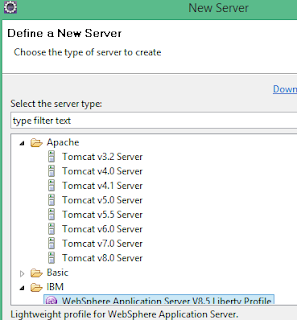To reset input fields of a part or a component of a form programmatically , we need to use reset method similarly like we do update through managed bean.
for example I have below code snippet :
1: <p:panel id="panel">
2: <p:inputText id="text1">
3: <p:inputText id="text2">
4: ...
5: <P:commandButton .. />
6: </p:panel>
and need to reset the component ("panel") then using below code in managed bean I can reset all input fields/components under it:
RequestContext.getCurrentInstance().reset("form:panel");
It will reset only the component which is provided in rest method.